New research: Slipstream SATA driver into Xp CD using nLite
http://ilyani.wordpress.com/2009/06/26/mr-compaq/
http://warisan2udotcom.blogspot.com/2009/04/downgrading-compaq-presario-cq40-109tu.html
http://warisan2udotcom.blogspot.com/2009/02/compaq-cq40-125ax-xp-driver-and.html
http://followmybeat.blogspot.com/2009/02/extracting-sata-driver-from-their-exe.html
http://jdevelopertips.blogspot.com/2009/01/vista-to-xp-on-hp-pavillion-dv5-1116em.html
http://www.technicalguy.org/2008/08/10/install-windows-xp-over-vista-on-dell-vostro-notebook/
http://community.landesk.com/support/thread/2229
Sunday, August 9, 2009
Monday, July 27, 2009
Slipstream SATA driver into Xp CD using nLite
Materials needed:
Window Xp CD, SATA driver ( can be found in google, can't state here coz too many ), nLite (software for SlipStreaming purpose - can be found at http://www.softpedia.com/get/System/OS-Enhancements/nLite.shtml)
Preparation:
1. Install the nLite
2. Unpack the SATA driver.
3. Copy the Xp CD's content into PC, in tutorial I will name the folder as XP.
Tutorial:
Run the nLite ----> click next
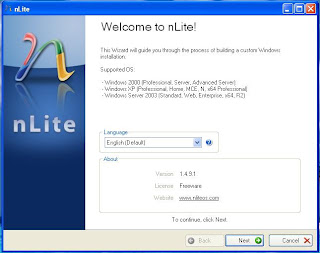
Click browse to choose the file where you store the CD content. For me, it is xp..
Wait until it finish ----> click next
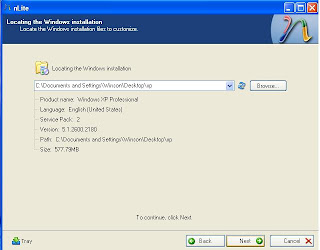
Ignore this page, just directly click next
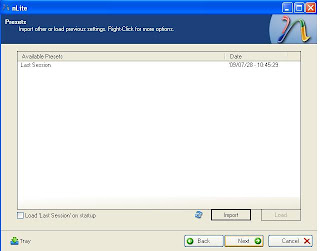
Click on the two icon that shown in the diagram ---> Next
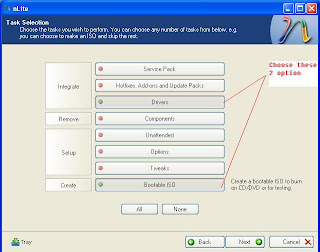
Click insert -----> choose "single driver"
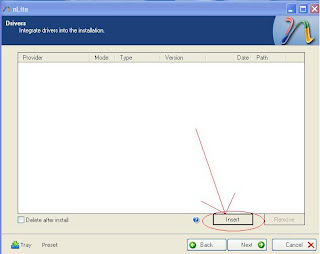
Choose either 1 of these ( I choose iaAHCI )
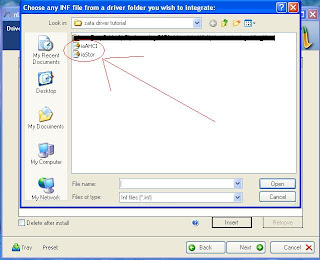
Choose textmode as shown in diagram, click on either 1 of the option and press ctrl+A
on your keyboard, then OK.
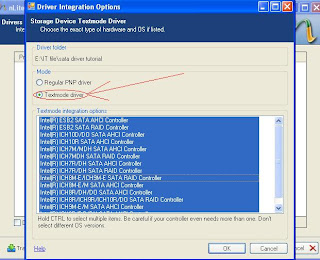
Click Next after you see this page.
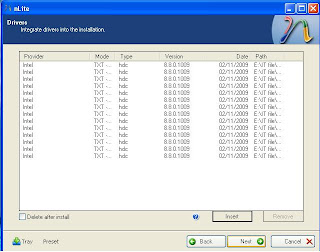
Click yes to proceed.
Window Xp CD, SATA driver ( can be found in google, can't state here coz too many ), nLite (software for SlipStreaming purpose - can be found at http://www.softpedia.com/get/System/OS-Enhancements/nLite.shtml)
Preparation:
1. Install the nLite
2. Unpack the SATA driver.
3. Copy the Xp CD's content into PC, in tutorial I will name the folder as XP.
Tutorial:
Run the nLite ----> click next
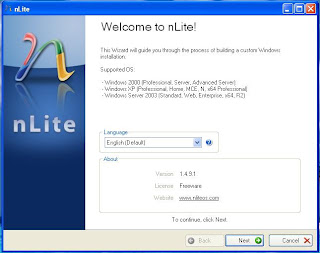
Click browse to choose the file where you store the CD content. For me, it is xp..
Wait until it finish ----> click next
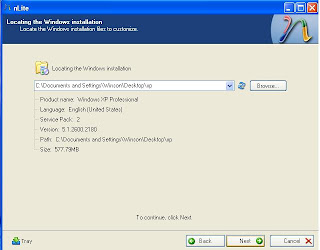
Ignore this page, just directly click next
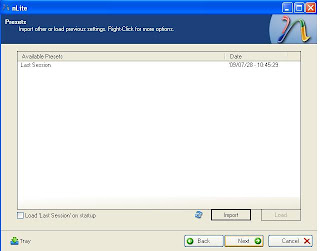
Click on the two icon that shown in the diagram ---> Next
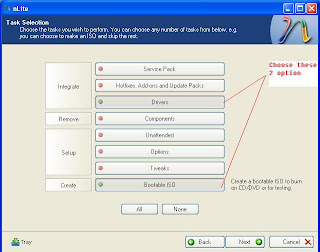
Click insert -----> choose "single driver"
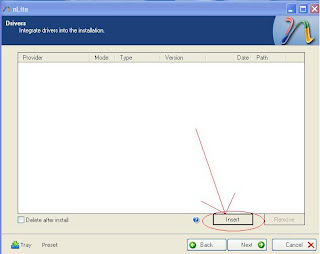
Choose either 1 of these ( I choose iaAHCI )
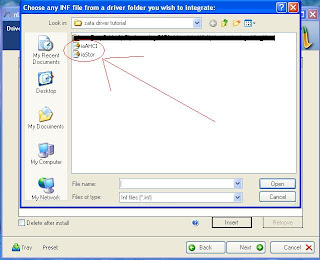
Choose textmode as shown in diagram, click on either 1 of the option and press ctrl+A
on your keyboard, then OK.
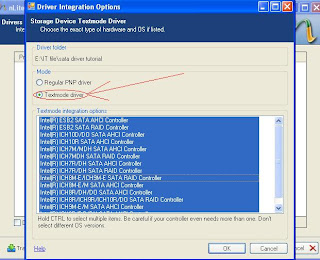
Click Next after you see this page.
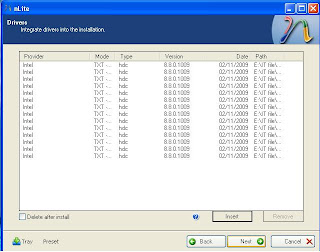
Click yes to proceed.
SATA driver solution for XP installation
1st method - Disable the native-SATA setting
i. Open the CD/DVD optical drive or remove the XP installation disc.
ii. Turn off the computer.
iii. Press the power button and press f10 to open the BIOS Setup.
iv. Choose the SYSTEM CONFIGURATION option.
v. If there is a SATA setting, select the Disable option, and then press F10 to save the change and restart the computer. Then you may continue your Xp installation.
If there is no SATA setting, try the 2nd solution.
2nd method - use an external floppy drive
i. Get your SATA driver for your own PC model. ( can search with google ) and unpack it coz it is normally in a .rar file.
ii. Connect your external floppy drive to the usb slot.
iii. Move the SATA driver into the Floppy Disk.
iv. Insert your Xp CD into the CD-ROM and restart your PC.
v. Press F6 after you get into a blue page.
vi. System will detect the driver in your floppy drive. If you don't have any floppy drive, try the next solution. Slipstream the SATA driver into the Xp CD.
i. Open the CD/DVD optical drive or remove the XP installation disc.
ii. Turn off the computer.
iii. Press the power button and press f10 to open the BIOS Setup.
iv. Choose the SYSTEM CONFIGURATION option.
v. If there is a SATA setting, select the Disable option, and then press F10 to save the change and restart the computer. Then you may continue your Xp installation.
If there is no SATA setting, try the 2nd solution.
2nd method - use an external floppy drive
i. Get your SATA driver for your own PC model. ( can search with google ) and unpack it coz it is normally in a .rar file.
ii. Connect your external floppy drive to the usb slot.
iii. Move the SATA driver into the Floppy Disk.
iv. Insert your Xp CD into the CD-ROM and restart your PC.
v. Press F6 after you get into a blue page.
vi. System will detect the driver in your floppy drive. If you don't have any floppy drive, try the next solution. Slipstream the SATA driver into the Xp CD.
Wednesday, January 14, 2009
Thursday, January 1, 2009
Basic component reference website
http://academic.evergreen.edu/projects/biophysics/technotes/index.htm
http://www.kpsec.freeuk.com/compon.htm
http://www.tpub.com/neets/book7/25c.htm
http://www.educypedia.be/electronics/analogrc.htm
http://www.st-andrews.ac.uk/~www_pa/Scots_Guide/experiment/lab/expt5/page2.html
http://www.electronic-circuits-diagrams.com/index.shtml
http://pewa.panasonic.com/acsd/motion-control/fpwingr.php
http://www.vias.org/transistor_basics/
http://electricalengineeringtour.blogspot.com/2008/03/ebooks-free-optp-electrical-electrical.html
Subscribe to:
Comments (Atom)


