Window Xp CD, SATA driver ( can be found in google, can't state here coz too many ), nLite (software for SlipStreaming purpose - can be found at http://www.softpedia.com/get/System/OS-Enhancements/nLite.shtml)
Preparation:
1. Install the nLite
2. Unpack the SATA driver.
3. Copy the Xp CD's content into PC, in tutorial I will name the folder as XP.
Tutorial:
Run the nLite ----> click next
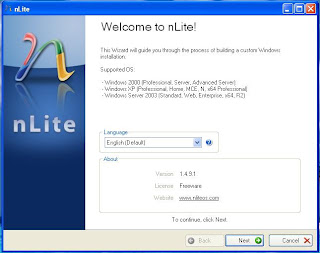
Click browse to choose the file where you store the CD content. For me, it is xp..
Wait until it finish ----> click next
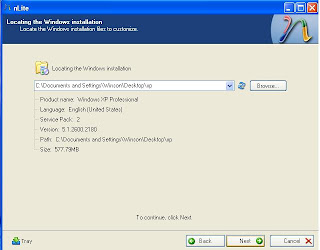
Ignore this page, just directly click next
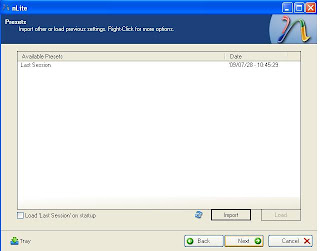
Click on the two icon that shown in the diagram ---> Next
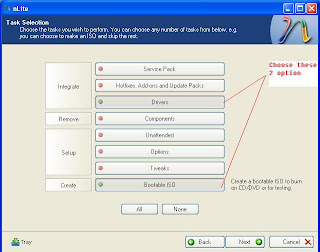
Click insert -----> choose "single driver"
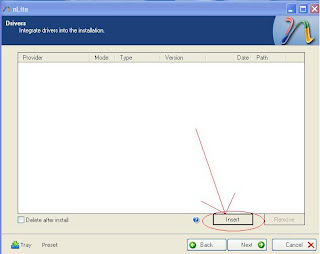
Choose either 1 of these ( I choose iaAHCI )
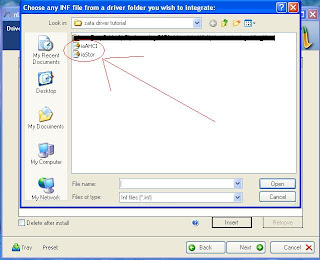
Choose textmode as shown in diagram, click on either 1 of the option and press ctrl+A
on your keyboard, then OK.
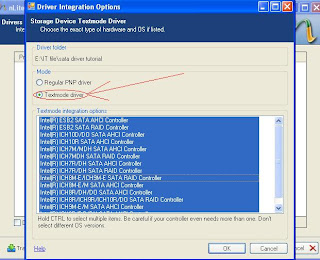
Click Next after you see this page.
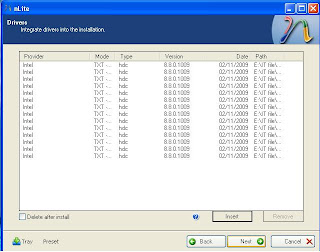
Click yes to proceed.


